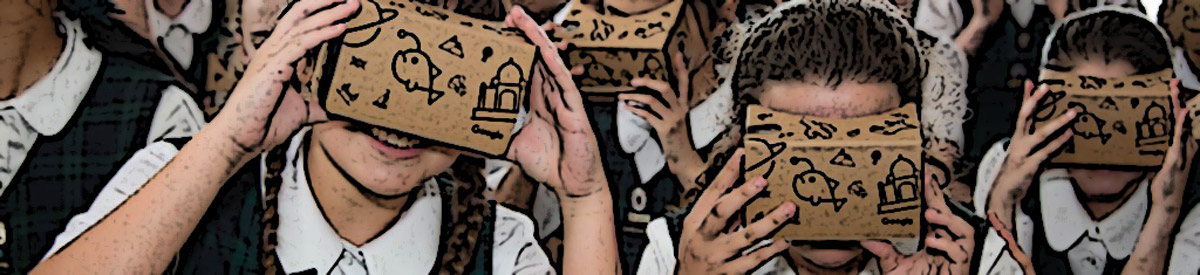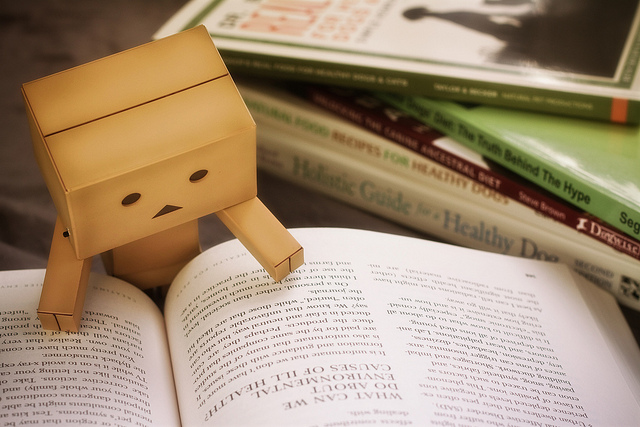Imagine you could visit any place in the world. Where would you go? What would you like to see? What would you hope to experience?
Imagine you are learning about India. Wouldn’t it be wonderful to visit the Taj Mahal and explore its wonders? What if your geography class is learning about coral reefs and could go diving in the Maldives or Hanauma Bay or the Great Barrier Reef to see what it’s like there. What would it be like to visit the South Pole, or Niagara Falls or the Palace of Versailles? There are so many amazing things to see and learn about in our world.
While we would love to take our students on excursions to learn about the things they can’t experience at school, there are obviously many places that are simply too far away, too expensive, too dangerous or too impractical to visit.
Meet Expeditions. Expeditions is a new tool in development from Google that uses the StreetView technology found in Google Maps to take students on virtual field trips to all sorts of exotic and interesting places, all without leaving the classroom. Using a simple and inexpensive viewer made of cardboard, paired with a smartphone and the free Expeditions app, teachers are able to share immersive 3-dimensional, 360-degree panoramic imagery with their students to let them experience some of the incredible places that a school bus simply cannot take them.
Although Expeditions is still in the beta testing stage, students from PLC Sydney were recently invited to take part in a special sneak preview of the technology. Two members of Google’s Australian Expeditions team visited us this week and spent a day sharing some of these amazing virtual field trips with our girls. Guided by the teachers, students in Years 3, 4, 6 and 11 were taken to the top of Mount Fuji in Japan, to Amundsen’s Hut in Antarctica, climbing El Capitan in Yosemite National Park, and feeding sharks off the coast of Miami, to name just a few. The excitement, engagement and enthusiasm of the girls was very obvious. Their reaction as they first looked through the cardboard viewer was one of utter amazement. As they excitedly looked around – up, down, behind them – taking in the full panoramic experience of the location they were virtually visiting, it quickly became apparent just how much impact this technology could have in education. As one of our teachers observed, the girls got to visit and learn about places that they would not have been able to actually go to in person. And as one of our students noted, it makes you realise just how many places there are in the world to learn about.

Looking at the world through a virtual viewer is obviously no replacement for the real thing, but it’s certainly a great option for immersively taking students to places that they may not otherwise get to experience for real, all without leaving the classroom. As a tool for learning, as a starting point for discussion, as a means of provoking conversation and questions, Expeditions is astonishing in its simplicity.
The intent of the Expeditions team is to develop a tool that not only offers an incredibly immersive educational experience, but can be used in schools at minimal cost. Many students already own a smartphone, so by adding a free app and a viewer costing just a few dollars the potential for exploring the world virtually becomes a very real option for schools everywhere.
PLC Sydney was very pleased to have been able to be part of the Google Expeditions Pioneer Program and to be able to offer feedback on its future direction. For more information about Expeditions you can visit https://www.google.com/edu/expeditions/