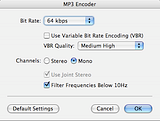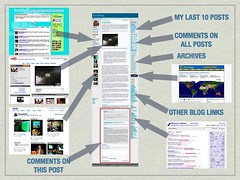 I put this slide together for the spot I did in Sheryl’s presentation in Shanghai this morning. My bit was entitled Learning is a Conversation, and I was trying to get across the idea that a blog is a wonderful vehicle for getting conversations started, and that a blog is much more than just a website. Unlike a website – which is a very Web 1.0 concept – a blog is dynamic and changes often (or should!), it encourages conversation and interaction through the commenting feature, and it also enables the use of external feeds and services to help bring the page to life, making it far more than just static content on the web.
I put this slide together for the spot I did in Sheryl’s presentation in Shanghai this morning. My bit was entitled Learning is a Conversation, and I was trying to get across the idea that a blog is a wonderful vehicle for getting conversations started, and that a blog is much more than just a website. Unlike a website – which is a very Web 1.0 concept – a blog is dynamic and changes often (or should!), it encourages conversation and interaction through the commenting feature, and it also enables the use of external feeds and services to help bring the page to life, making it far more than just static content on the web.
You can click to enlarge the image, but the idea is that most of the sidebar features on this blog are dynamically fed by data from either the internal content management of the blog engine itself (past posts, archives, and comment management) and also from external sources such as Twitter, Flickr, Clustrmap, del.icio.us, YouTube, RSS feeds and so on. As I add content to all those external services, the results just flow onto my blog page. Once you start to automate that process from start to finish, it becomes a much more interesting tool… for example, using a Java phone app called Shozu I can take photos on my mobile phone (a Sony Ericsson K610i) and then push those digital files directly from the phone to Flickr. Once the end up in my Flickr photostream they then automatically appear in the blog sidebar without any further intervention from me.
Similarly, I can push comments to Twitter using a variety of methods – the Twitter website, Twitterbar, my mobile phone, or Twitterific – and they just magically appear on my blog page. Same with any websites I bookmark using del.icio.us. Same with RSS feeds. I save and store those things as normal, but they just appear on the page without any further work from me. This is a huge difference between a regular “webpage” and a blog.
If you take a good look at the optional plugins available you can start to do some pretty cool things. This makes it super easy for your blog page to become a central hub for your digital world as it pulls all your resources into one place, as well as being a place to start and continue conversations. Blockquoting lets you bring in snippets from other sites you read, while commenting lets those ideas bounce back from your readers, starting real conversations and making your blog into far more of a conduit through which ideas can flow. Combine all this with the built in trackbacking feature and the humble blog becomes a remarkable tool for personal communication.