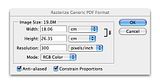Twitter is a really interesting bit of software. When I first heard about it on MacBreak Weekly I thought it sounded pretty interesting although it still didn’t really make a lot of sense to me. Being naturally curious I headed over to the Twitter website and signed up for an account. After having a play with it for a while, it seemed to make even less sense so I gradually lost interest in it and moved on to other diversions.
Twitter is a really interesting bit of software. When I first heard about it on MacBreak Weekly I thought it sounded pretty interesting although it still didn’t really make a lot of sense to me. Being naturally curious I headed over to the Twitter website and signed up for an account. After having a play with it for a while, it seemed to make even less sense so I gradually lost interest in it and moved on to other diversions.
I’ve now changed my mind about it. Twitter is a way cool tool!
How to explain it? Twitter is designed as a sort of cross-hybrid tool that merges email, SMS, instant messaging and waving your arms around trying to get attention. It is aimed at answering the very simple question – “What are you doing?” You simply type your response to that question in no more than 140 characters and send your current activity, thought, question, mood or state of mind out into the Cloud that is the Internet.
My first thought about Twitter was the same as most people’s first thoughts about blogging… “Why?” Why on earth would anyone be at all interested in what I am doing right now? Who would care? The idea of taking the time to write a short sentence stating my current activity or thoughts, and sending them to who-knows-where just seemed to be totally bizarre to me. Not only that, but it seemed so inconvenient to have to go to the Twitter website just to do this… I simply couldn’t see what the attraction was.
And then I started to piece a few things together, and it slowly started to make sense to me. First I changed my primary browser to Flock. Flock has a lot of very neat integration with Web 2.0 tools and one of its benefits is built-in support for Twitter using a plugin called TwitterBar. Instead of having to go to the Twitter website to add a “Tweet”, I could just type it into the browser’s address bar and click the send button. That made it very simple to send a message but I still couldn’t quite see why I’d want to do that.
Then I discovered that Edublogs had a sidebar widget plugin called Twitters and it was able to take the RSS feed from my own Twitter account and automatically make my own messages appear on my blog. Interesting, but still bizarre. It meant I could now easily send a short message to the web stating what I was doing at any given moment, and then have it appear on my blog without actually doing anything to put it there. Conceptually interesting, but for what purpose would I want to do this?
But I kept hearing people talk about Twitter in glowing terms. I had to be missing something surely? So after quite a while of ignoring it, I eventually revisited my Twitter account to see if I could get to the bottom of this bizarre tool. I noticed that some other people’s tweet lists had other names with an @ symbol in front of them, so I tried to find out what that meant. It appeared to be a sort of conversation taking place and the @ symbol was being used as a way of indicating who was being replied to in a much larger group conversation.
Still intrigued, I started to see who else was using Twitter that I might know. Browsing through the users list, I spotted someone whose name I recognised and a button marked Follow. I clicked it. You are now following this person. Hmm, not sure what that means but let’s keep playing. I wonder who they know? Oh,I recognise this other person that they know. Follow them too. Hey, they know this other person that I’ve heard of too. Click. Follow them as well. Eventually I started to build a biggish list of people whose names I recognised who I was now “following”. As I played, a couple of emails arrived telling me that some of these people were now following me. When I went back to my main Twitter webpage I started to see several messages in the list from the people I was following. All of a sudden, I got it. These people, who I have some respect and interest in, are telling me what they are doing right now. I was getting an insight into what was going on in their world. They were sharing ideas, insights, websites, links, suggestions, all appearing in a list on my own page. Ahhhh! I get it! This is my network of people, and I can stay in touch with them constantly, vicariously, discretely and silently.
The real magic happened when I discovered a wonderful bit of software for the Mac called Twitterific. Twitterific installs and runs in the background, popping up a small message using Growl whenever one of my Twit friends sends a message – or tweet – out. I then discovered that by sending a return tweet, and prefacing it with an @ symbol followed by their username, I could indicate to who this tweet was replying to. This is necessary because tweets are public to anyone following me so the @ convention helps keep the conversation making sense. Twitterific suddenly made the whole thing make sense since I no longer had to monitor the Twitter website for activity… the activity came to me! (PC users might like to try Twitteroo, which is kind of similar) I can also tweet directly from my mobile phone by sending an SMS message or going to Twitter Mobile.
Now I get it, I really like Twitter. You have to have a few people to follow, and a few people to follow you, before it really makes any sense. I’m currently following 63 people, and 67 people are following me. It makes perfect sense, in a kind of bizarre exhibitionist way.
What does make perfect sense is what Twitter suddenly enables. I have a network of 63 people, comprised mostly of some of the world’s most innovative educators. 63 people to bounce ideas off, share links with, get advice from. 63 people who are willing to share a little insight into how they think and what they do. 63 people all stumbling across new cool web tools and willingly sharing them. 63 people to tap into when I need to gather a crowd to try an idea, find a partner to test a technology, or simply have a whine about my day.
I know it sounds bizarre, but it works, and its awesome.