What’s the “right” number of followers/followees on Twitter? I’ve previously pondered what might be the ideal number to have in your network, but there is clearly no one right answer. The right number to have is whatever works for you. Some have suggested that Dunbar’s Number – around 150 – is about right, but my own Twitter network has been steadily growing to almost double that and it still seems to be worthwhile and working for me so, for now anyway, I’ll let it keep growing. Whenever someone follows me I’ve gradually developed a process to help me decide whether I follow back or not… basically I click the link to go to the new followers page, and look for a couple of key bits of information. Are they educators? Are they actively involved in ed-tech? How many do they follow? How many follow them? How often do they update? Who do they follow? Taking everything into account, if it looks like this person can help add value to my network I’ll follow back. (I know that sounds one-sided, but they’ve already made the decision to follow me so from their point of view I can only assume they see some worth in doing so.)
For quite a while now I’ve been getting a steady stream of Twitter notifications saying “such-and-such is now following you on Twitter”, often several every day. It’s nice to think that people want to follow you because they feel you add value to their network, but what’s the deal with these people who just collect and follow anybody? Over the last few weeks, I’ve been noticing that more and more of these follow notifications come from random people who appear to simply follow anyone.
Take a look at the screen grabs above. These three all arrived tonight and when you look at the following/followers ratio it’s pretty one-sided. For example, look at the person who is following 14,972, but only being followed by 699… that’s a ratio of over 21:1. For every person that follows them, they follow over 21 others. The other person following 1,814 has 52 people following them, that’s an even less balanced ratio of 34:1. (with only 8 updates… what’s the deal with that!?)
My own follow/follower ratio is currently 287/342, or .83:1, meaning I get followed by more than I follow. Although there is no right or wrong to this, to me it seems fairer when your ratio is relatively close to 1:1 (or at least not ridiculously unbalanced like 34:1!)
Why would anyone want to follow 14,000 people? What possible good could that do? You couldn’t possibly be getting any real signal out of all that noise could you? Perhaps if you follow a large number of people you might like to leave a comment about it.
I used to feel obligated to “keep up” with Twitter, but I’ve decided that I need to think about it like a river flowing past me… I don’t need to read every single tweet. When I had 50 or so people in my network I used to be able to do that, but as it’s grown I now use Twitter differently, just to give me a sense of the zeitgeist of what’s happening out there. I don’t bother reading every single post now – I just can’t, there’s too many – but I do scan through many of them as they pop up in Twitterific or Twhirl. I feel like I only need to find that occasional gem of a url, read an occasional worthwhile insight, contribute occasionally to a conversation going on, or catch the latest snippet of online gossip to make Twitter work for me. With nearly 300 people on my follow list I definitely use Twitter differently now compared to how I used to use it when there were only 50 or so on my follow list, but it’s still worthwhile being part of it. I have just found I need to be more relaxed about it, less concerned with “keeping up”, and I’ve learned to be content with what I do get from Twitter rather than worrying about what I might be missing.
I’m sure this is all just part of an evolutionary process of how Twitter works for you depending on how many are in your network, but I still find it hard to imagine what use you’d get from having thousands on your follow list.

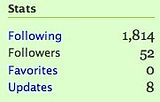
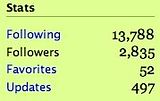
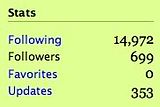
 Some things make you proud to be Australian.
Some things make you proud to be Australian.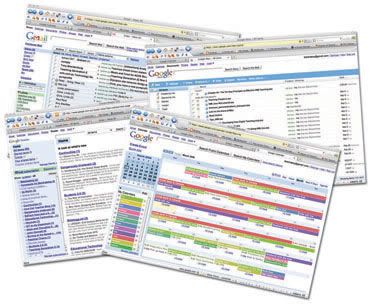 Until fairly recently, most of my computing was done locally using “real apps”. By this, I mean they are cllient-side applications installed on the hard drive of my own computer. I guess I’ve always liked the speed and convenience of having my applications – tools like Office, email, calendar, feedreader, etc – right there on my hard drive where I could get to them running at full local speed. Once you’ve been spoilt by the responsiveness of locally-run apps, web apps that run from the Internet just aren’t as snappy.
Until fairly recently, most of my computing was done locally using “real apps”. By this, I mean they are cllient-side applications installed on the hard drive of my own computer. I guess I’ve always liked the speed and convenience of having my applications – tools like Office, email, calendar, feedreader, etc – right there on my hard drive where I could get to them running at full local speed. Once you’ve been spoilt by the responsiveness of locally-run apps, web apps that run from the Internet just aren’t as snappy.