Every so often I stumble across a new piece of software that just does its thing exceptionally well. In a world too full of very ordinary software products, its nice to find one occasionally that just does its job very well, with a feature set that has all the stuff you want and is not cluttered up with stuff you don’t, and perhaps most importantly, an interface that is intuitive and clean so that it can be used without any real learning curve. Voicethread is a great example of such an interface.
It’s really exciting to see so many of these well crafted apps starting to appear on the Internet as web apps, sometimes called Rich Internet Applications or RIAs. RIAs, when done well, can give the impression of behaving like a desktop app but with all the added advantages of being in the cloud… advantages such as ubiquitous access, remote storage of data and the ability to collaborate across time and place. Google Docs uses this model and is a fine way to create online documents that can be shared for collaborative purposes.
The problem with Google Docs (at least as far as word processing is concerned) is that from an interface point of view, it’s not the prettiest way to interact with your words. It’s certainly not a true WYSIWYG interface, so that when you add tables and graphics to the document you really have no idea what it will look like when printed. I find Google Docs a hugely convenient way to work with documents that need to be accessed from anywhere or need to be shared with others, but because it is essentially a HTML based writing space, I do sometimes lament the way it handles the niceties of layout and page design.
 So I was super excited do discover Adobe’s Buzzword this week. Buzzword is an online word processor written in Flash that does nearly everything Google Docs’ word processor does but has a much nicer, much prettier and much more intuitive interface. You can sign up for a free account and try it out at no cost.
So I was super excited do discover Adobe’s Buzzword this week. Buzzword is an online word processor written in Flash that does nearly everything Google Docs’ word processor does but has a much nicer, much prettier and much more intuitive interface. You can sign up for a free account and try it out at no cost.
Buzzword comes from Adobe and really starts to show the enormous power of Flash as a development platform for the web. Obviously the combined brainpower and engineering that came about thanks to the merger between Adobe and Macromedia is starting to really show some results of how powerful their combined thinking can be. (You can see evidence of that in the latest Adobe CS3 Suite – some awesome new features in Photoshop for example)
Opening Buzzword gives you a regular pageview layout, with familiar dropdown menus and tools. Using it is a familiar experience if you know anything at all about Word. You get less of course, and you can’t make tables of contents, do mail merges, use document maps or change case options. There are many things that Buzzword won’t do. But most of those features are not used by the vast majority of word processor users, who are happy to be able to set font styles and typefaces, add tables and images, change font colours and make bullet lists. Buzzword has all of these common features (with some nice usability tweaks, making some features, such as bulleting and numbered lists, even easier to manage than in Microsoft Word). Buzzword is nice to use, with funky animations as documents open and close, document listings that get rearranged automatically, and so on. It just feels good to interact with.
Where it really comes into its own is in the way it enables shared collaboration. Just like Google Docs, Buzzword allows you to invite people to either view, review or co-author a document, Viewers can just read them, reviewers can leave comments on them, and co-authors can make changes. Google Docs can be quite laggy however, and there can be delays between when a user makes a change and when the other collaborators see that change… this makes it hard to use in real time. What I really like about the collaborative nature of Buzzword is that it clearly shows who are the collaborators, shows when they are online, when they are editing and it has a clever lockout system that makes it impossible for two co-authors to edit a document at the same exact instant. As soon as a change is saved however, it is instantly reflected on the other users screens. This works amazingly well for multiple people working on the same document at the same time, and ensures that people don’t inadvertently write over the top of other people’s changes, something that is easy to do in, say, a wiki. Buzzword makes you wait your turn until the previous user finishes with their changes.
Buzzwords can import and export text documents from .txt, .rtf, .doc, .docx and .xml. It has no spreadsheet or presentation tools, but as a word processor it’s very nice. It’s not a Word killer but nor is it designed to be. For someone with basic word processing needs who wants the benefits an in-the-cloud service like this can offer, Buzzwords is worth a serious look.
In summary, I’m really impressed with the WYSIWYG look and feel of Buzzword. Although I have a lot of documents stored on Google Docs I can see myself migrating most of them over to Buzzword, not only for the improved collaborative environment but just because it’s so much darn nicer to use!

 The regularity of my blogging has dropped off a bit lately, mainly because I’m in the middle of writing a book about the use of interactive whiteboard technology for teachers. Although I’ve got almost 20,000 words written so far, I am way behind deadline and really need to get the first draft finished so it can be submitted to the publishers in a few weeks. Until I get that done, every time I feel the urge to blog I have to remind myself that there is a (new) deadline looming and direct my writing efforts to the book instead of the blog. I feel bad that my blogging has been suffering lately, but I really need to get this done. So there you have the reason I’ve not been updating lately.
The regularity of my blogging has dropped off a bit lately, mainly because I’m in the middle of writing a book about the use of interactive whiteboard technology for teachers. Although I’ve got almost 20,000 words written so far, I am way behind deadline and really need to get the first draft finished so it can be submitted to the publishers in a few weeks. Until I get that done, every time I feel the urge to blog I have to remind myself that there is a (new) deadline looming and direct my writing efforts to the book instead of the blog. I feel bad that my blogging has been suffering lately, but I really need to get this done. So there you have the reason I’ve not been updating lately.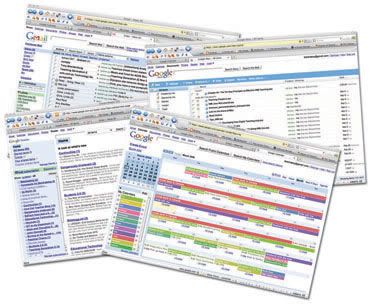 Until fairly recently, most of my computing was done locally using “real apps”. By this, I mean they are cllient-side applications installed on the hard drive of my own computer. I guess I’ve always liked the speed and convenience of having my applications – tools like Office, email, calendar, feedreader, etc – right there on my hard drive where I could get to them running at full local speed. Once you’ve been spoilt by the responsiveness of locally-run apps, web apps that run from the Internet just aren’t as snappy.
Until fairly recently, most of my computing was done locally using “real apps”. By this, I mean they are cllient-side applications installed on the hard drive of my own computer. I guess I’ve always liked the speed and convenience of having my applications – tools like Office, email, calendar, feedreader, etc – right there on my hard drive where I could get to them running at full local speed. Once you’ve been spoilt by the responsiveness of locally-run apps, web apps that run from the Internet just aren’t as snappy.