This article was written for Education Technology Solutions magazine, but I’ve also republished it here, because I can.
—
 One of the unavoidable buzzwords of Web 2.0 is the term “tag”. Everywhere you look online you come across the term, and everything from photos to news articles to blogposts are getting “tagged”.
One of the unavoidable buzzwords of Web 2.0 is the term “tag”. Everywhere you look online you come across the term, and everything from photos to news articles to blogposts are getting “tagged”.
But what exactly are “tags” and why are they such a big deal these days? To understand the importance of tagging, first let’s consider the problem that tagging sets out to solve.
There was a time when everything in our lives existed only in the physical world. Books sat on shelves. Photos were in photo albums. Music was stored on CDs. Life was simple. If you wanted to find that photo of your sister-in-law Wendy wearing a silly hat at last year’s family Christmas party you simply went to the family photo album and flicked through the pages till you found it. The photo was a real physical object that existed in one real physical location.
Storing a photo in a family photo album seems pretty obvious, but the problem is that this method of storing, finding and accessing an object does not scale well. If we had to find that one photo from a room full of photo albums the problem becomes a little trickier. The ability to quickly find something becomes exponentially more difficult as the size of the collection of objects increases, and also as the object becomes more miscellaneous.
For example, have you ever wandered the aisles of a supermarket trying to find a particular item, only to discover that it was located in a completely different section to the one you expected it to be in? The more obvious items are easy – milk is in the diary section, steak is in the meat section and frozen beans are in the frozen vegetable section of the freezer. Easy. But as the item gets more unusual or miscellaneous, it gets harder to know just where the supermarket has cataloged it on their shelves. We expect to find tinned fruit salad in the canned goods section of the supermarket, but if you like to put fruit salad on your breakfast cereal it would also be handy to have it located in the cereal aisle, in fact it might even boost sales of the tinned fruit. Both of these locations actually make sense, although the people responsible for stacking the supermarket shelves ultimately have to make a decision and put it in only one location.
Why don’t they just put items in every location where it makes sense? Why not put items in multiple places, making it easier for people to find them no matter where they look?
Of course, the answer is due to the physical limitations of the world we live in. Supermarkets simply don’t have the physical space to put items in multiple locations. Even if they did, trying to shop in a store that had lots of products in lots of places would end up as a confusing mess. The idea makes sense, but it doesn’t really work very well in the physical world we live in. In the physical world these limitations force us to make decisions about the “best” location for every real object.
In an digital world, these limitations of physical objects don’t exist.
Take bookmarking for example. When you browse the Web you often find useful websites that you may want to revisit again, and all web browsing software offers the ability to “bookmark” or “favorite” these sites to make them easy to get back to. We typically find an interesting website, click the Bookmark menu and choose “Save as Bookmark”… when we want to go back to that webpage, we look through our list of bookmarks and select the one we want from that list
As our collection of bookmarks grows into a long random list most of us eventually work out that we need to organise them somehow, so we start putting our bookmarks into collection, or folders. Sites that are personal might go into a folder called “Personal” while sites that are useful for work are dropped into a folder called “Work”. Again, as your collection grows you’ll probably find that you need to be more specific, so you end up with a collection of folders designated with names like “IWB Resources”, “Maths Resources” or “Games”. You can keep adding folders, bookmarking new websites into existing folders or adding more folders if appropriate ones don’t yet exist. Things are nicely organised now, right?
Sort of.
What happens when you find a really good Maths game resource that works well on an IWB? Do you put it in the IWB Resources folder, the Maths resources folder or the Games folder? The truth is, it makes sense to put it in all of these. You could always bookmark it three times, once in each folder, but as your collection grows, you realise that this could get pretty unwieldy and complicated. You could just make a decision and put it in one folder only, but unless you remember which one it went into, you may never find it when you need it. You are now facing the same problem as the supermarket shelf stackers; you have an object – in this case a website – that makes sense in more than one place, but to put it in multiple locations is just going to be confusing and hard to maintain.
The solution is to use tags. Tags are like keywords that get attached to a resource and used as search terms when you want to retrieve it. A resource can have as many tags as you like, in fact the more tags the better. It’s a little bit like saving the resource in multiple locations, except instead of having to actually place it in all those locations, the tags simply create an association with those locations.
Tagging works because the tagged objects are digital, not physical. In the digital world, things don’t ever really “exist” anywhere, so having them “exist” in multiple locations becomes a non-issue. A search for all the websites tagged with the word “maths” will generate a list of every website with the tag “maths” attached to it. The search doesn’t care where each website is physically located. The only thing that matters is that every website has the keyword – or tag – “maths” attached to it.
The fact that the same site might be both an IWB resource and also a game is largely irrelevant. If a tag search was done for websites tagged with the word “game”, then the IWB-based maths game website would still be in the list. The beauty of tags is that they allow resources to be cataloged in any ways that make sense. A decision does not need to be made about the best way to catalog an item, because it can be cataloged in any and every way that makes sense.
In a digital world, photos that are tagged with keywords can be easily retrieved from a huge collection just by looking for one or more keywords. So, if that photo of your sister-in-law was tagged with words like “christmas”, “sillyhat” and “wendy”, then any of these search terms would find the photos. Someone searching for the word “christmas” would find it, along with every other photo in the collection tagged with the word “christmas”. Searching with the term “wendy” would find all the photos of Wendy, and a search using “sillyhat” would find any photo tagged with that term, regardless of who was wearing the silly hat. To find the specific photo you were after, a search using several of these tags would quickly narrow down the search to photos of Wendy, at Christmas, wearing a silly hat. Each tag acts like a filter to only show the photos that match the criteria.
Tagging works because computers are really good at quickly searching through massive amounts of data. Getting computers to find things is pretty easy, but tagging adds the necessary “hooks” that the search can latch onto. Without these tags attached to each resource, computers find it difficult to link each resource to the ideas that you wish to associate with them. The computer might be able to find things quickly, but tagging helps it know how those things relate to YOU. By adding tags to things, you build a collection of metadata around each object that makes it meaningful to you. It lets you associate those objects to ideas that make personal sense to you. And as you tag more and more resources, patterns start to emerge that make it even easier to see the semantic nature of that information, further helping you make sense of it.
Tagging is everywhere on the web however if you are new to the idea and want to see tagging in action, two great place to start are www.delicious.com for web bookmarks, and www.flickr.com for digital photography. Searching these sites using tags is a nice easy way to see the real value of tagging as a way to organise massive amounts of information in a digital world.
For more detailed information about tagging and how to use it effectively, take a look a my K12 Online presentation entitled “I Like Delicious Things” at http://vimeo.com/2415647.
I Like Delicious Things from Chris Betcher on Vimeo.
Image: ‘Symmetry‘
www.flickr.com/photos/38425817@N00/271683015

 The regularity of my blogging has dropped off a bit lately, mainly because I’m in the middle of writing a book about the use of interactive whiteboard technology for teachers. Although I’ve got almost 20,000 words written so far, I am way behind deadline and really need to get the first draft finished so it can be submitted to the publishers in a few weeks. Until I get that done, every time I feel the urge to blog I have to remind myself that there is a (new) deadline looming and direct my writing efforts to the book instead of the blog. I feel bad that my blogging has been suffering lately, but I really need to get this done. So there you have the reason I’ve not been updating lately.
The regularity of my blogging has dropped off a bit lately, mainly because I’m in the middle of writing a book about the use of interactive whiteboard technology for teachers. Although I’ve got almost 20,000 words written so far, I am way behind deadline and really need to get the first draft finished so it can be submitted to the publishers in a few weeks. Until I get that done, every time I feel the urge to blog I have to remind myself that there is a (new) deadline looming and direct my writing efforts to the book instead of the blog. I feel bad that my blogging has been suffering lately, but I really need to get this done. So there you have the reason I’ve not been updating lately.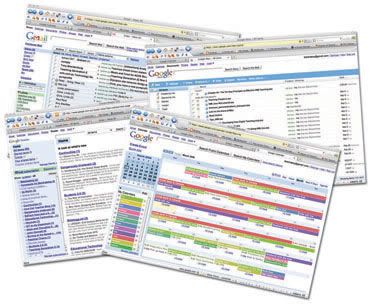 Until fairly recently, most of my computing was done locally using “real apps”. By this, I mean they are cllient-side applications installed on the hard drive of my own computer. I guess I’ve always liked the speed and convenience of having my applications – tools like Office, email, calendar, feedreader, etc – right there on my hard drive where I could get to them running at full local speed. Once you’ve been spoilt by the responsiveness of locally-run apps, web apps that run from the Internet just aren’t as snappy.
Until fairly recently, most of my computing was done locally using “real apps”. By this, I mean they are cllient-side applications installed on the hard drive of my own computer. I guess I’ve always liked the speed and convenience of having my applications – tools like Office, email, calendar, feedreader, etc – right there on my hard drive where I could get to them running at full local speed. Once you’ve been spoilt by the responsiveness of locally-run apps, web apps that run from the Internet just aren’t as snappy.