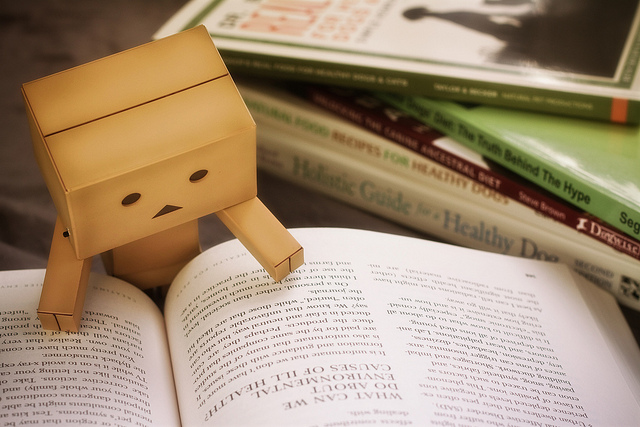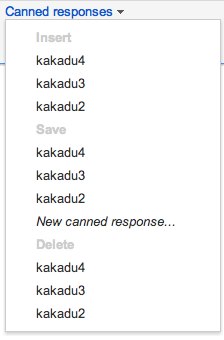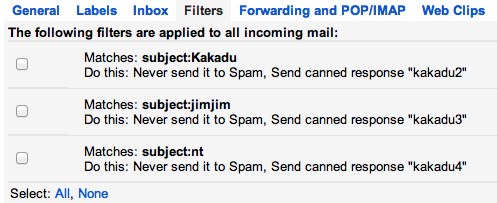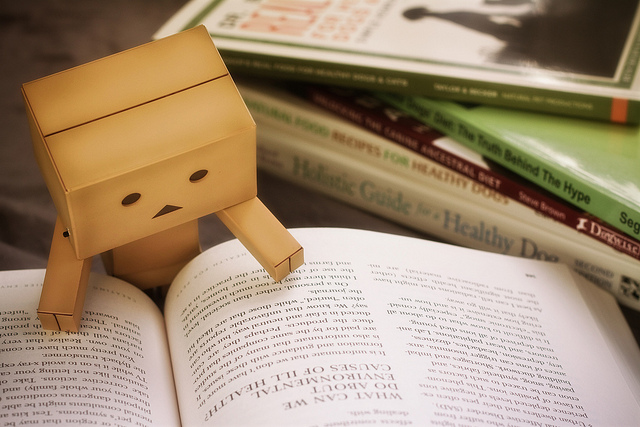
Our school has a subscription to a website called the Study Skills Handbook which offers study tips to senior students. I’m sure it’s a valuable resource; so valuable in fact that it’s behind a $1200/year paywall that requires a login password in order to access it. What a bargain. I’m sure those tips wouldn’t be found anywhere else on the Internet for free at all.
Anyway, I got an email from someone at school today promoting this resource, and amongst the several study tips it suggested, it listed this one…
3. DISCOVER OTHER RESOURCES:
You could also ask your local librarian for any additional direction on where to look for resource material for your assignment. Librarians are often your best source of information. They know how to help people access relevant and appropriate information, in books, the Internet or computer based references. One of the challenging aspects of Internet based searches for school students is the complexity, language and purpose of websites, not to mention bias and reliability.
It’s true that the Internet can be a wild and woolly place to find information, with the potential for complexity, bias and reliability concerns. However, it is also the environment that most resembles real life, where complexity, bias and reliability concerns are just part of the way the world actually works. While it would be nice to think that the real world could be packaged up into nice neat little packages, decoding the messiness of real life and sorting through all that stuff is one of the real skills our students need.
That said, here are a few suggestions that students can do when they are given a research task on any topic . Of course, the suitability of each of these suggestions will depend on the topic being researched.
1. Start with the Wikipedia article. For whatever potential concerns that people might have about the public edit-ability of Wikipedia, the fact is that for the VAST majority of topics it will be the most current, most accurate and most well researched summary of the topic. Start there.
2. Having read the Wikipedia article on the topic, scroll all the way to the bottom of the page and look at the citations list. One of the requirements of Wikipedia articles is that they include a citation for every statement made, and any uncited statements are challenged and eventually removed. So for many topics, looking at the citation list (and links) will provide a treasure trove of further research ideas.
3. Go to Google Scholar at scholar.google.com and search for your topic there. These articles are all reviewed academic papers and usually provide excellent reading on most topics. Not only that, but each article in Scholar shows a link to the downstream papers that cited them, which again provides further reading. If an article has dozens, or hundreds of papers citing it as a source, then you can assume that other researchers have found them valuable. Your students probably will too.
4. Set up a bookmarking system that allows you to keep a collection of relevant links in one place. I HIGHLY recommend Diigo, not just because it is by far the best online bookmarking service around, but it also allows group collaboration on shared bookmarks and online markup of webpages. Using Diigo, a student can make comments and leave sticky notes directly ON a webpage, share those annotations with their partners, keep an organised list of relevant research articles and much more. Diigo is probably the number one tool that students should be using with web research, yet I wonder how many of them actually even know about it?
5: While in Diigo, do a search for the obvious tags related to your topic that are being used by others. This will reveal another rich resource of ideas on a topic by connecting with links and sources that other people have already found useful. It’s often a much better way to narrow in on relevant study resources than a regular Internet search because it has already been through a kind of social approval process. As more people tag a resource it gains social credibility and value, making it more likely to be the kind of resource that others will find valuable.
6. Set up some kind of tool that allows them to curate content. I recommend Flipboard, but there are many others like Zite, ScoopIt or even Pinterest. By curating relevant content into one place it builds a go-to resource for more reading on a topic. Curation like this should be a key digital information strategy.
7. Then there is the use of Internet search in general, such as Google or Bing. But too often students take a very limited approach to search because they simply don’t know any better. As well as using a rich array of search strategies and search operators (there is way more to it than just typing a couple of words into Google!) there is also Book Search, Map search, Image search, etc, each with their own nuances and advantages. While these various search tools and techniques won’t be applicable to every topic and subject, many will. Our students need to be taught about them so they know when is appropriate to use them.
8. Finally, particularly if you;re researching something that is fairly current or topical, go to Google Alerts and set up an alert for anytime that topic is mentioned online. You can be as specific or general as you like in your search terms, but whenever a new result matches that query it can send you an email to let you know about it.
So there are a few ideas for helping your students deal with those “Other Resources” that might be out there on the big scary Internet. There’s a LOT more that could be included in there, but this is a start. Maybe some of these ideas and tools are new to you, so you might like to take a look at them yourself in order to be best able to assist your students navigate this information rich, and often overwhelming, world of information they live in.
And none of that information I just shared was behind a paywall. You’re welcome.
Creative Commons Image: http://www.flickr.com/photos/nomadic_lass/6820209341/