At the recent Google Teacher Academy in Sydney we were given a presentation by Danny Silva about making Google Calendar “sexy”. Although Danny was probably being a bit tongue-in-cheek about it all, I have to admit it made me completely rethink my use of digital calendars. This rethink was also helped along by a late night geek-session with my buddy Roland Gesthuizen, another new GCT, who was showing me some of the cool things he does with integrating Gmail and Google Calendar.
I’d been using Apple’s iCal software that came with my Mac, which I generally quite liked. What I didn’t like was the $129 it cost me each year for MobileMe in order to sync my calendar across all my computing devices. The massive benefit of a digital calendar is it’s ability to set up a 2-way sync between computer to phone. Adding an appointment on my iPhone and having it magically appear on all my computers was definitely a killer feature. Of course, I also keep a work-related calendar on my school computer using Outlook, and those appointments also form an important part of how I spend my time. I’ve blogged about this before, but my solution for keeping things in sync was overly complicated and involved a paid-for third party tool called Spanning Sync in order to make it happen. And that was all pre-iPhone. Things got much more complicated then.
I had been using iCal on my three personal Macs, Outlook on my school PC, as well as an iPad and an iPhone; what I wanted to achieve was a total calendaring solution that brings both my personal and work calendars together and keeps everything in sync. I was also interested in having all these events surface in Google Calendar too, since as a Gmail user, that was a convenient place to see my calendar as well.
I’d been treating iCal as my “source of truth” calendar and then making it sync outwards to Google Calendar. As it turns out, I now realise I was thinking about it all wrong. The trick is to make the Google Calendar the “source of truth” calendar and then have it sync out to everywhere else.
For what it’s worth, here’s how I set everything up (and a couple of tips for how I use it) Remember, all my calendar information was in iCal, so the key for me was in getting all over to Google Calendar instead, and then include my work Outlook calendar in the mix.
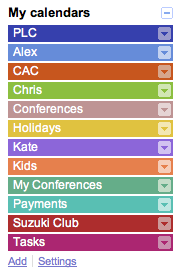 First thing I did was to back up all my iCal calendars using the standard .ics format. To do this, open iCal and select one of your calendar layers and click File > Export > Export… This will export that calendar as a .ics file. (Here’s more info if you need it) Do this for every calendar in iCal until you have an .ics file for each layer of your calendar. Once you’ve done this, delete everything out of your iCal till it’s all empty.
First thing I did was to back up all my iCal calendars using the standard .ics format. To do this, open iCal and select one of your calendar layers and click File > Export > Export… This will export that calendar as a .ics file. (Here’s more info if you need it) Do this for every calendar in iCal until you have an .ics file for each layer of your calendar. Once you’ve done this, delete everything out of your iCal till it’s all empty.
Over in Google Calendar (or GCal for short), do the same thing. Delete everything out till there’s nothing there. (obviously, back everything up first, just in case… here’s how to do that in GCal)
Like iCal, Google Calendar also uses a multi-layer approach, enabling you to have a separately viewable calendar for each aspect of your life. These layers all display on the same calendar grid, giving you a wholistic view of all your calendars. In GCal, the very first of these layers in called the Primary Calendar, and all the others are called Secondary Calendars. For example, I have a calendar layer for my own personal events called Chris, one for each of my children called Kate and Alex, (where I add events relevant to each of them), one for conferences called Conferences, one which tracks holidays called Holidays, one for a club I belong to, one for payments to mark things like mortgage payments and paydays, etc. Each aspect of my life has it’s own calendar layer.
I want my school calendar, which is created in Outlook, to also be one of these layers. There is a free tool called Google Calendar Sync which will very simply send all your Outlook appointments over to GCal every 15 minutes or so and place it on it’s own layer. However, what I didn’t realise was that the synced Outlook Calendar has to be the Primary Calendar in GCal. That’s just how Google Calendar Sync works… it’s can’t sync to a secondary calendar layer. If you plan to sync your Outlook, that’s good to know in advance.
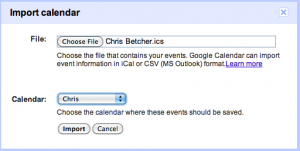 If you plan to sync Outlook to your calendar setup, label your first calendar (the Primary calendar) as Work, or similar. Then create as many secondary calendars as you like by clicking the Add option below the calendar list, then give it a name and select the properties you’d like it to have.
If you plan to sync Outlook to your calendar setup, label your first calendar (the Primary calendar) as Work, or similar. Then create as many secondary calendars as you like by clicking the Add option below the calendar list, then give it a name and select the properties you’d like it to have.
Once you have set up your layers, use the .ics file you exported out of iCal earlier to import into the appropriate calendars in GCal. To do this, click the Add button below the Other Calendars list, and in the dialog box that appears browse for each .ics file and match it with the appropriate GCal layer. More detailed instructions on how to do this can be found here.
Next is to sync up your Outlook with that first primary calendar. On your computer that runs Outlook, install the free Google Calendar Sync tool. It’s very straightforward, and all you really need to do is put in your Google account details and select how often you’d like it to update. I update every 15 minutes. It could take a few minutes to do the first sync, but after that it’s very quick.
So far so good. You should now have all your various calendar layers, including Outlook, visible in GCal. You can toggle each one between being visible or not just by clicking it’s name. Of course, because it’s GCal you can go into each calendar and share it with other Google users, and do all those other cool things that living in the cloud enables.
Now, let’s get all this synced up with your phone… stay tuned for Part 2.
