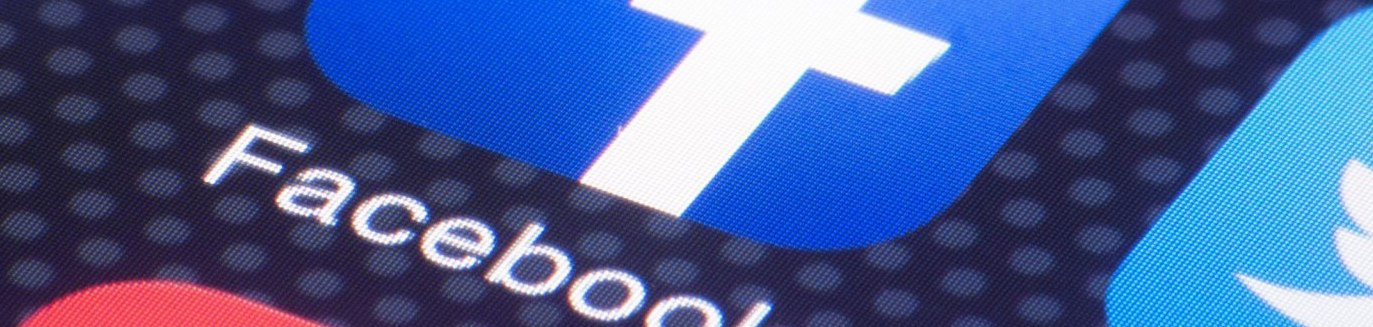As the world rearranges itself to cope with this dreadful CoVid-19 situation, the reality of social distancing is setting in. If we are to stop the spread of the coronavirus then we really need to pull back on the amount of contact we have with others, at least for now. As a result, events are being cancelled all over the place, businesses are telling their people to work from home, and schools are facing mass shutdowns until this thing is under some kind of control.
In the last few weeks at Google we have recieved lots of questions from schools about how we can support remote teaching – using technology to run classes virtually – so that while school might not be able to go on, the learning can. Most of the major edtech companies have responded to these requests by making sure their remote collaboration tools are available to all schools, and many are offering schools the use of premium features at no extra cost. Google, for example, is currently giving every G Suite school access to the premium (usually paid-for) features of Hangouts Meet for free, so schools can have up to 250 participants in a video call as well as recording and livestreaming features. Google Classroom is already well placed to support online learning, and of course Docs, Sheets, Slides etc do a great job of allowing people to work together no matter where they are.
Beyond the tools though, there has been a massive push to create resources to help teachers who have never had to consider how they might teach online. PD Partners, Google Educator Groups, and of course regular classroom teachers are busily creating videos, screencasts, notes, etc, to help guide their colleagues in how to operate in this new remote learning reality.
I’ve sat down a few times over the last few days to plan what I might contribute to this push for new content. I have made a lot of screencasts and tutorials over the years, and produced a ton of resources for teachers to help them understand how to get the best from technology in their classroom, but right now I’m trying to give some thought to what teachers really need if their school shuts and they learning must go on. How do we quickly give teachers the new skills they need, and what exactly are those skills anyway?
So I’m putting the question out there, and I’m inviting you to respond in the comments below… as we race to create more resources and content to help teachers get through these inevitable school closures, what do you think teachers most need?