One of the things that my American friends are always very proud of is that they claim to live in a country where dreams can come true and where everyone has an equal opportunity of success. They call it “The American Dream” and all over America young children are told that anyone – even them – has the opportunity to grow up and become president one day.
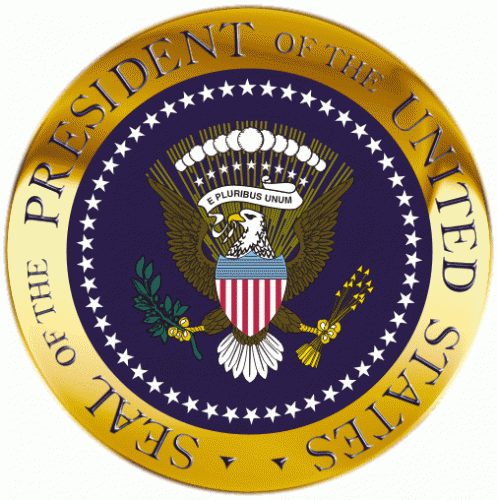 Of course, if you’re a young American, the reality is that while anyone can potentially become president, the probability of it actually happening to you is somewhere around 1 in 307,006,550 (which is roughly the number of people living in the USA at the moment). So while you possibly could become president, it’s far, far, far more likely that you won’t be!
Of course, if you’re a young American, the reality is that while anyone can potentially become president, the probability of it actually happening to you is somewhere around 1 in 307,006,550 (which is roughly the number of people living in the USA at the moment). So while you possibly could become president, it’s far, far, far more likely that you won’t be!
If you did happen to somehow end up as the President of the United States, the odds get even more staggeringly unlikely that your son or daughter will also become president. Mathematically, the chances of two people from the same family both becoming President of the USA are around 1 in 9.42530217 × 1016, or, as my math teacher friend Darren Kuropatwa likes to call it, zero. While both people may have the same opportunity as anyone else, the statistical likelihood that two people from the same family will both end up holding the office of president starts to become so unlikely that you might as well call it impossible.
Yet, we all know that this has indeed happened in the past. George Bush Sr held the top US job between 1989 and 1993, and then his son George W Bush held the same position from 2001 to 2009. The odds of two people from the same family both reaching the office of President are very, very unlikely, yet it happened.
And this is not the first time it’s happened. Back in 1797, John Adams earned the US presidency and then his son John Quincy Adams took on the same position in 1825. And let’s also not forget William Henry Harrison, who became president in 1841, and then 41 years later so did his grandson Benjamin Harrison. What’s going on here? How can something so unlikely keep happening multiple times?
 It’s not just politics either, it happens in other fields of endeavour as well. In sports, the Williams sisters, Venus and Serena, have done a similar thing, with both of them being ranked as the number one female tennis player in the world at various times. The statistical likelihood of getting to be the world’s best at anything may seem unlikely, but the chance of two from the same family should be nearly impossible.
It’s not just politics either, it happens in other fields of endeavour as well. In sports, the Williams sisters, Venus and Serena, have done a similar thing, with both of them being ranked as the number one female tennis player in the world at various times. The statistical likelihood of getting to be the world’s best at anything may seem unlikely, but the chance of two from the same family should be nearly impossible.
Australian readers will remember the Waugh brothers who played cricket for Australia back in the 90s. Like becoming president, becoming an elite athlete is hard work and requires a great deal of focus, dedication and effort. Rising to a world class level is highly competitive and although many try to get there, few actually do. And yet Mark, Steve and Dean Waugh bucked the odds when all three brothers from the same working class family in southwestern Sydney ended up representing their country in cricket. The chances of one of the brothers playing cricket at the elite level is slim, but you’d imagine that the chance of all three of the boys doing it would be near impossible.
And yet, these things do actually happens far more often than you might think. You don’t have to look too far to find plenty of examples of people from the same family, group, team, organisation or school achieving significant unlikely success together. If you just look at it from the perspective of statistical probability, getting multiple people from the same family or group or school to succeed at a high level might seem unlikely to happen, and yet it does happen with surprising frequency. So what’s going on here? Are some people just in the right place at the right time? Are they just lucky? Or is there something else going on?
When you stop and think about it, it actually makes a lot of sense. Although it may seem almost paradoxical at first, the notion that your own performance can be raised up by the associations and connections you create with those around you in the same field is really not all that surprising. When Venus improved her game, it probably spurred Serena on as well. When Serena learned to improve her serving technique she probably passed on some of that learning to Venus. Being around other people who are achieving excellence doesn’t reduce the likelihood that you’ll learn from them, it dramatically improves it!
If you know someone who has reached the top of their chosen field, and you spend a lot of time with that person, it usually makes it more likely that you will succeed, not less. You get to share their passion and their enthusiasm, which often drives your own passion and enthusiasm forward as well. You get to learn from them, which helps you avoid some of their mistakes while benefiting from their experience. You can get caught up in their competitiveness, which often drives you to be better, to try harder, to practise a little longer. Despite the apparent odds of more than one person succeeding at an elite level, it would seem that associating with like minded people who share your passions dramatically improves your own chances of success. As any sports star will tell you, the best way to improve is to regularly play with other good players.
How does this principle apply to you as an educator? What are the associations and connections you surround yourself with? Who are the people you associate with and learn from? How do you get to be part of an “all star team” that can drive your own learning and professionalism forward?
I’d suggest that the analog for committed educators is to development a strong Professional Learning Network, or PLN. I’m sure that those of us who are connected through tools like Twitter, the blogosphere, Skype, etc, can attest to the remarkable difference it makes. Not just a little bit, but an enormous amount. Being connected to the right people, being part of the right networks, sharing ideas and conversations with the right people… I would rate the idea of being a “connected educator” as the single most crucial thing you can do for your own ongoing professional development.
This all struck me as I was sitting in a meeting in Melbourne today with a group of leading Australian teachers. Many of them I consider to be some of the best educators I know. Many have enormous wisdom about teaching, about learning, about education, about schooling, about educational technology, about being an effective and fluent citizen of the 21st century. In short, these were a bunch of fine educational minds. At one point, it was noted that although many of us had never met in person before, we already shared many connections and the fact was cited that nearly all the people in the room were active members of the OzTeachers List (one of the longest running and most active educational online communities in the world).
Someone commented that it was quite a coincidence that, in a room full of leading educators, so many were all OzTeachers members. To which I would respond, it’s not a coincidence at all. In fact, it’s more likely the whole reason we were there in the first place. This was not a room full of random teachers who, surprise, surprise, all happened to belong to the same online community. Out of this “random” group of teachers, virtually everyone there could claim to be part of numerous shared networks of connection; ADEs, GCTs, Edubloggers, Classroom 2.0ers, Twitterers… The room was full of people who already knew each other from online networks. Coincidence? I think not.
This was a room of teachers who were already connected in numerous networked ways, and it was undoubtedly these connections that were the very reason they were asked to be there in the first place. It’s through being connected, belonging to shared communities of practice and being part of each other’s professional learning networks that makes leaders, not the other way around.
It drives me crazy when I meet teachers who continually resist the idea of belonging to online networks of like-minded educators. Like so many others in that room in Melbourne (and around the world in many other networks of connection) I know the undeniable value of being connected to others, of sharing ideas, of speaking a common language. I know what an amazing difference it makes when you expose yourself to a steady stream of innovative ideas, resources and people. Being connected to other passionate people exposes you to more good ideas in a single day than most unconnected educators will stumble across in a year. I honestly believe that being connected to others is the single best thing you can do for yourself and your own professional growth. As Steven Johnson says, “Chance favours the connected mind”.
So if you’re already a connected educator, congratulations… I’m sure you can attest to what a huge difference it makes in your own professional life. If you’re not, then maybe it’s time to finally bite the bullet and do it.
I’m sure Venus and Serena would agree.
Photo by emmettanderson

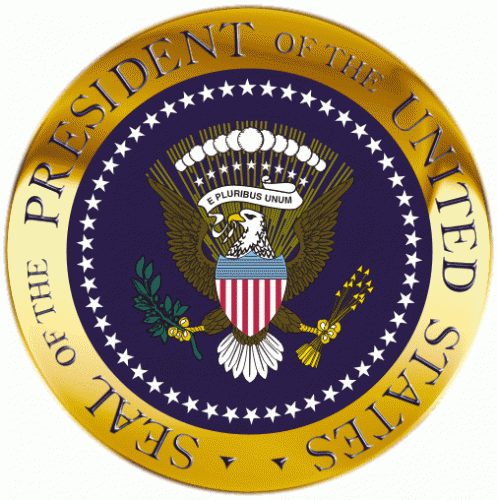
 It’s not just politics either, it happens in other fields of endeavour as well. In sports, the Williams sisters,
It’s not just politics either, it happens in other fields of endeavour as well. In sports, the Williams sisters, 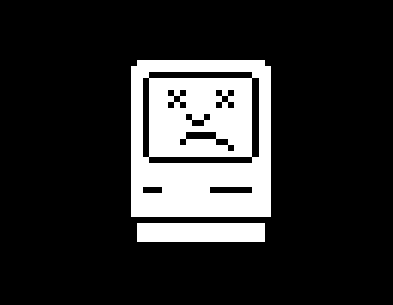 Ok, I’m a bit greedy I know… I applied for both the Sydney Google Teacher Academy and the Australian Apple Distinguished Educator Program. It would have been nice to be part of both. I was thrilled to bits to find out that I got into the GTA program last week, and then was full of anticipation to hear back about the ADE program this week.
Ok, I’m a bit greedy I know… I applied for both the Sydney Google Teacher Academy and the Australian Apple Distinguished Educator Program. It would have been nice to be part of both. I was thrilled to bits to find out that I got into the GTA program last week, and then was full of anticipation to hear back about the ADE program this week.