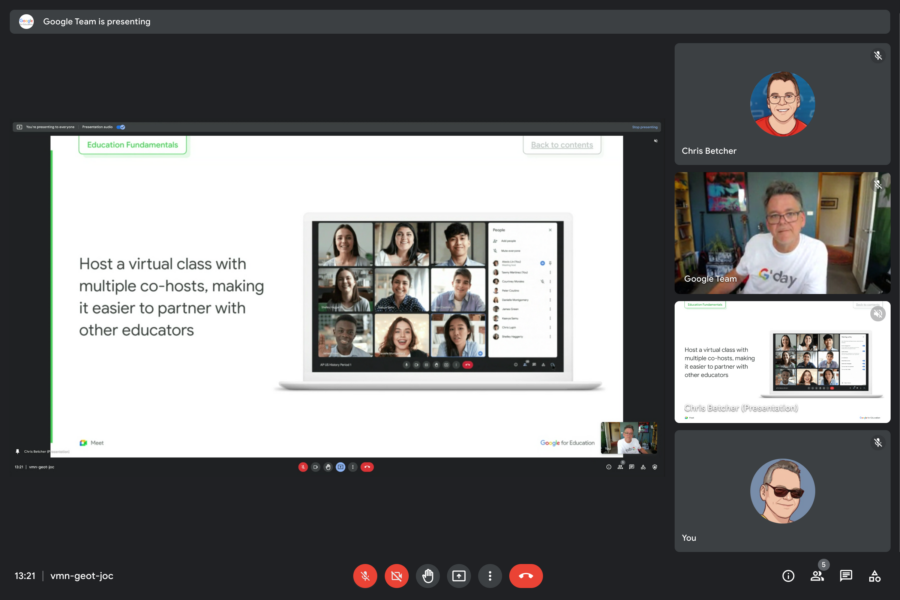I saw my first Chromebook, the original Cr48, over 10 years ago. I’ve deployed them into my own school with great success. And I now use them as my primary computing device every day. As a Mac user for many years, an occasional dabbler in Linux, and a Windows user for many more before that, I found the simplicity and ease of use of ChromeOS a refreshing and welcome change.
Despite initially seeing a Chromebook as an easy alternative for a bit of web browsing, it took me a while to get to the point where I could see it as a viable option for my primary computer. Despite finding myself regularly using my Chromebook to present at conferences and workshops, I’d bring my MacBook along “just in case”. Eventually, after a lot of travelling around the world carrying two computers, I realised that I almost never used the Mac anymore, and I actually preferred to use the Chromebook. I still remember packing for a trip one day, and looking at my MacBook on the desk and thinking “should I or shouldn’t I take it?” I didn’t. The world didn’t end.
It’s funny how we can become so attached to an operating system, to the point where we convince ourselves that we can’t possibly adjust to a new one. I remember when I switched from Windows to Mac, I agonised over the decision. I overanalyzed it, made lists of all the apps I used to ensure there was an equivalent on the Mac side. Then when I made the switch, I wondered why I waited so long. And it was the same as I started to use a Chromebook more. “What if I need to do X and the Chromebook can’t?” I’d think. It took me a while to get to the point where I could let it go, but once I did, and adopted the Chromebook as my daily driver, I have never really looked back.
Here are 5 things about ChromeOS that I would miss a lot if I had to go back to a conventional operating system.
A keyboard that makes sense
One of the first things you notice about a Chromebook is that there are different keys on the keyboard. The usual row of function keys is replaced with a set of keys that do the kinds of things a modern web user would want – a back button, refresh button, buttons for going full screen and exposing all the current windows, as well as buttons for adjusting brightness and volume. (If you really want the function keys back, you can switch them back in the settings) The Caps Lock key is missing too, but I’ve always thought it was a useless addition to a keyboard. Again, if you really want it you can enable it in the settings, or just press the alt key to get it.
The other nice thing about the keys is that they are shown in lowercase letters. For young users this is great, as they can better recognise the letters, but even for me I find the lowercase letters just provide a sense of calm and simplicity. I saw a Windows keyboard recently and really felt a sense of busyness with the uppercase letters and so many keys also marked with additional functions. The Chromebook keyboard has a real zen feel about it.
I really like the way the keyboard feels on my Chromebooks. Maybe I’m just comparing them to the ridiculously awful keyboard on my MacBook Pro, which is without question the worst typing experience I’ve ever had.
There are a ton of awesome keyboard shortcuts too. Just press the ctrl+alt+/ keys to see a fully searchable list of shortcuts, or check out this list.
The Everything Button
Ok, I know this is still part of the keyboard, but it’s such a big deal it gets its own mention. The “Everything Button” as it’s called (or sometimes just referred to as the Search key) is so incredibly useful, I can’t imagine not having it. Pressing it once brings up a search field, where entering a search term will search your device, your apps, your settings and even the web.
Tapping the Everything Button and typing the first few letters of, say, the word ‘classroom’ will let you immediately open Google Classroom. Just type ‘cla’ and press enter and you’re in the app within seconds.
Typing the word ‘hello” might offer you a link to a video of Adele performing her song of that name, a link to an online website such as hellofresh.com, or a chance to say hello to the Google Assistant.
Starting to type the word ‘lesson’ presents me with the list of documents stored in my Google Drive that contain the word lesson.
And of course if you just want to search the web, just tap the Everything button and type your search query instead of heading over to Google.com.
Once you get used to having search so deeply embedded into the operating system you won’t go back.
Multiple Copy and Paste
Usually when you copy something on your computer it replaces the last thing you copied. Typically most computers can only store the last thing you copied, making it annoying if you are doing a lot of copying and pasting.
On a Chromebook the usual cut and paste system applies – ctrl+c for copy, ctrl-v for paste. But if you use the Everything Key (let’s call it ‘search’ for simplicity) when you paste – so search+v – then you’ll get an option to paste any of the past 5 things you copied! And not just the last 5 pieces of text either. If you copied a picture, or a table, or some formatted text, it lets you paste exactly what you copied.
Somewhat related (although not exclusive to ChromeOS) it’s also worth noting that if you use shift+ctrl+v when you paste, your pasted text assumes the formatting of the location you’re pasting it into. So if you copy a piece of text that is, say, red 16pt Georgia bold, and paste into a block of text that is black 12pt Arial italic, the pasted Georgia text will become the same size, colour and format as the Arial text it’s being pasted into. Handy!
Accessibility options for everyone
ChromeOS has some amazing accessibility options, all built-in right at the operating system level. From ChromeVox, the built-in screen reader for people with vision impairment, to simple and easy to use screen magnifiers, resizable cursors and highlight tools, dictation mode, select to speak, mono audio and more, every Chromebook comes with a ton of built-in customisations to allow every user to tailor the experience to best suit themselves.
It highlights the fact that accessibility doesn’t just mean catering to people with disabilities or special needs (although it certainly does do this). It means providing options to make the Chromebook work in ways that make the most sense, with the most usability, for every user.
It just works.
Honestly the best thing about Chromebooks is that they just work. The operating system gets out of the way because it’s light and simple and obvious. You don’t get constantly interrupted with updates that disrupt your workflow or make you wait for hours before you can use your computer. Updates just happen in the background, and won’t bug you.
I really like the fact that Chromebooks are based on the user not the device, which means that whatever device you log into, all your stuff is there. So if you want to work on multiple Chromebooks, or have your students share a set of Chromebooks, or even if you lose one and have to get another, once you log in again all your stuff is there. Documents, bookmarks, extensions, settings, everything. It is literally like being on the same machine.
Starting your Chromebook takes about 8 seconds to get to the login screen, and then another few seconds once you log in. The slowest part is typing in your password, although if you have your phone paired to your Chromebook you can just unlock your phone (usually with your fingerprint) and then tap the Chromebook login screen and you’re in. And once you’re in, the battery just keeps going and going and going and going.
So there you go, that’s five things. As I read back over what I’ve written, I realise how much of a Chromebook fanboy I sound like, and perhaps I am. But if a regular person asked me to recommend a computer for them, unless they had a really specific reason or use case for needing Windows or Mac, it would take a lot for me to recommend anything but a Chromebook. They really are the right computer for the vast majority of regular people that just want to get online and get stuff done without the computer getting in the way all the time.
I haven’t even touched on the way Chromebooks can be managed centrally through the admin console, so maybe I’ll write another post on that sometime and why these devices make so much sense for schools.