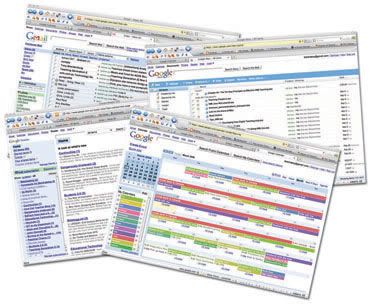 Until fairly recently, most of my computing was done locally using “real apps”. By this, I mean they are cllient-side applications installed on the hard drive of my own computer. I guess I’ve always liked the speed and convenience of having my applications – tools like Office, email, calendar, feedreader, etc – right there on my hard drive where I could get to them running at full local speed. Once you’ve been spoilt by the responsiveness of locally-run apps, web apps that run from the Internet just aren’t as snappy.
Until fairly recently, most of my computing was done locally using “real apps”. By this, I mean they are cllient-side applications installed on the hard drive of my own computer. I guess I’ve always liked the speed and convenience of having my applications – tools like Office, email, calendar, feedreader, etc – right there on my hard drive where I could get to them running at full local speed. Once you’ve been spoilt by the responsiveness of locally-run apps, web apps that run from the Internet just aren’t as snappy.
Of course, many will say that locally installed apps are old skool; that if you really think with a Web 2.0 mindset, then running your key software directly from the Internet makes more sense. The world is certainly trending that way, with a proliferation of Web 2.0 apps that now run directly from “the cloud” and computing devices designed to work this way, such as the Macbook Air. Computing in the cloud started with obvious applications like webmail, but have now extended to office productivity software, photo editing, even video production, all workable with nothing more than a web browser and a broadband connection.
Life is all about compromises and finding the right balance. Although I’ve been resisting cloud computing for a while, my circumstances changed recently and I decided to make a switch to see if I could manage moving my basic tools off the desktop and into the big blue nowhere.
The real trigger for making the move to the cloud was an increase in the number of computers I was working on every day. My main machine has been a Macbook Pro, which I essentially did everything on. I also owned a 20″ iMac on my desktop, but that was used mainly for editing podcasts and storing my media with iPhoto and iTunes. I really didn’t spend that much time on the iMac, although it’s a beautiful machine to use. Since we moved house recently though, I’ve been using the iMac a lot more, even more than the MacBook Pro. Then when I started the new job I was given a Toshiba 12″ Tablet PC as my work machine. It became awkward to manage all my stuff since it was now spread across three different computers, all using locally installed software applications. Suddenly, locally installed apps were making a whole lot less sense, with important emails and documents never on the machine I happened to be using, my work calendar and my personal calendar getting out of sync on different machines, and I figured it was time to start looking for a better way to consolidate my digital life.
So here’s the problem… I had three machines grabbing email from 5 different accounts, two calendars that needed to be kept separate but I also needed to cross reference them against each other, a writing project which required collaboration with another writer in a remote location, and a group of RSS feeds that were being picked up on three different machines. My digital life was a mess…
It was finally time to submit to the cloud computing model and take all of these disparate bits and move them to cyberspace, where I could access them from any computer. There are many tools to enable this, but I decided to go with Google’s tools since they seem to work really well together and one login would give me access to everything… Gmail for my email, Google Reader for my RSS aggregator, Google Calendar for my appointments, and GoogleDocs for my documents. I won’t labour the point about these tools since I assume most people are already pretty familiar with them, and using web apps is hardly a revolution, but I did want to mention a few tweaks and tips that really made the move to the cloud so much more workable for me.
First, Gmail. For a long time, I’ve been a heavy user of Entourage, and more recently Apple’s Mail, and really liked them. Although I’ve had a Gmail account for ages, I mainly used it just as my secondary mail account. My real mail comes in on chris[@]betcher.org and I didn’t really want to switch that. Thankfully, Gmail has the ability to hook into my ISP’s account and pull my regular mail into the Gmail service. This means that I can now stick to my long term email address via my regular ISP but get to it with the convenience of Gmail’s web-based anywhere-access. I added another POP account I had and I can now send and receive mail from any of these addresses via Gmail, from any machine, with the added advantage of a powerful spam filtering service freely supplied by Google.
Second, my feed reader. I tossed up whether to use Google Reader, Pageflakes, NetVibes or Bloglines. The new Bloglines beta looked good, but had a few annoying behaviours. After testing each system for a few days, I decided on Google Reader. Once it’s set up, it works very smoothly with Flock – my browser of choice – to add RSS feeds. The way it displays feeds is really intuitive and each to understand, and it was able to import the OPML file from my desktop feedreader, Vienna. So far, I’m impressed with Reader and I can now check my feeds from any machine, and keep them all in sync.
Google Docs are wonderful. Although I’ve got a Microsoft Office Specialist certificate and am a pretty capable “power user” of MS Word, like most people I mostly use it to type up fairly simple documents. Google Docs may lack many of the features of Microsoft Office, but they are mostly features I don’t use anyway, and the ability to collaborate on documents with other people more than makes up for the missing features. Working across several machines, the ability to have all my documents accessible from one place – the Internet – is an incredibly useful concept. But I was really won over with Google Docs when I saw the Firefox plug-in called GDocs Bar. This plug-in gives one-click access to Google Docs for both accessing your online files as well as uploading new ones. GDocs Bar makes Google Docs so much more functional.
Finally, the other big problem was that my personal calendar was being managed by iCal on my MacBook Pro, and my work calendar was being managed by Outlook on the school’s Exchange server. This made it hard to look at both my work and personal events together, as both were kept in separate places although they had overlapping events. The killer link in making the move to the cloud came with the ability to sync both the iCal and Outlook calendars into a single Google calendar. To achieve this, I used a $25 app called Spanning Sync to synchronise iCal to my Google calendar. It works fantastically with perfect two way syncing. I then used the free Google Calendar Sync tool to do a two way sync of my work Outlook calendar into my Google calendar. The end result is that my online Google calendar now pulls data from my two separate calendars and displays it in real time, in one place, easily accessible from any browser. This is way cool…
The bottom line is that I now feel I have a really workable cloud computing experience, with all my key information stored in one place – the web – that I can get to from any of my machines. I know there is still plenty of life left in the locally installed software model, especially for the more computationally intensive multimedia applications, but so far I’m pretty impressed at just how easy and effective it has been to move my most commonly used productivity apps to the cloud.
I just hope we can trust Google.
Tags: cloud, google, network, internet, webapp, web2.0
![]() Living in the Cloud by Chris Betcher is licensed under a Creative Commons Attribution 4.0 International License.
Living in the Cloud by Chris Betcher is licensed under a Creative Commons Attribution 4.0 International License.

I went to an in-service a couple of years ago with Judy O’Connell. I came away from that and decided that my classes could ‘live without MS Office’. This was somewhat alarming to high school kids brought up on Word (and PPT if it needed to be fancy). This has had amazing improvements. Given I teach ICT, the effect of Google Docs, Zoho et al, has boosted literacy and without doubt assisted my HSC students in writing. The only desktop app we now use is in my class in Adobe Creative Suite CS3.
I am gradually re-ghosting labs (12) and removing lame apps such as Publisher and Movie Maker. It took a whole year of touring kids around online apps, but they now find their own and mash them together very well. They think webapp before desktop app. I think they do that anyway out of school – Bebo, MySpace et al, but by making a clear statement in class, they feel empowered to do more.
Make a brave step, as you say, you can live online.
DG
Thanks SO much for the Spanning Sync tip. I have wanted to make the move to Google Calendar but it keeps importing all my times 30 minutes out and it takes a while to export out of iCal and into Google. This is such an easy solution!
Thanx for this – I will make a summary for my teachers. I have been telling them that the future pc will not have software installed on them but just a high speed internet connection.
This of course is not in our future any time soon. Some schools still do not have toilets, let alone computers/internet access….:-(
I’ll have mine locally installed anytime, and what happens when your connection goes down ….. no software.
Back to the main post……the ‘cloud’ isn’t up there, it’s down here on physical servers that are just as vulnerable to failure as any other hardware. It’s nice to have your storage online and accessible to others via embedded links, and to be able to work collaboratively with people on the other side of the globe.
I use Google docs, Acrobat.com, Issuu etc and love the service and accessibility they provide, particularly across multiple computers, mobile devices and OS platforms, but place my faith in them……no way.
As the old Arabic saying goes, “trust in God but tie up your camel”
Welcome to the cloud!!!
I find Google docs great when I’m training people. I try not to use paper and don’t let anyone use a pen (pens are very dangerous, I heard that a boy in Texas poked another kid in the eye with one … I think they should be removed from schools .. just like Al Upton’s blog!!)
I jpe you are coping with the pc!!