
With the impending release of Mountain Lion, Apple’s new version of the OS X operating system, I’ve been giving some thought to whether I’ll bother upgrading or not. I am, or at least I used to be, what many would refer to as a Mac Fanboy. I still think Apple builds the best consumer computer hardware on the planet, and, so far anyway, OS X is probably still the best desktop/laptop operating system currently available. A few years ago I would not have included the “probably” qualifier in that last sentence, but lately I’m feeling more and more disenfranchised with Apple and their litigious nature and walled garden approach to creating customer lock-in.
It’s not that I don’t like their products. I do. I have several Macs, iPads, iPhones, and Apple TVs. Walled garden or not, they build beautiful products that – for the most part – do exactly what they claim… they just work. While I don’t always approve of their proprietary attitude to the way they build their products, I understand the design goals that such a hardware and software symbiosis achieves, and I would still rather use a Mac than any other machine. However, just lately I’m feeling more and more disconnected from my “fanboyism”.
Maybe it’s because I had to recently downgrade my home iMac from Lion back to Snow Leopard because it was just consistently running like crap… constant hard drive spinning, excessive memory use and disk activity, and just general poor performance. Now I’m back at Snow Leopard and it runs a lot better. I admit it’s an older iMac, and maybe I never should have taken it to Lion in the first place, but the new features like full screen mode and gestural interactions were tempting me to try them so I upgraded to Lion anyway. In return I got generally sluggish performance, some weird buggy behaviours and several UI features that I thought were rather broken.
So I’m pondering what to do about Mountain Lion. Several people I know who’ve been running the Gold Master tell me it’s quite stable and runs very nicely. While I do usually like to be on the latest versions of everything, I don’t want to go back to lousy performance on a machine that is admittedly probably a little old and lacking in RAM to truly get the best out of 10.8.
But even for my much newer MacBook Pro that should be just fine to run Mountain Lion, as I read through the list of new features and benefits, I can’t say I’m feeling compelled by any of them, even at the bargain price of $19.99.
iCloud Integration: While it’s a nice idea in concept, I have nearly all of the iCloud features turned off. My mail, calendars and contacts are all stored on Gmail and sync directly to my devices from the Google Cloud. It took a little more time to set it up this way using Google Sync, I find it far more reliable than the iCloud way of keeping things in sync.
Notification Centre: I’m not sure I want that big panel of notifications interfering with my workflow. Maybe it’s not as bad as it appears in the screenshots I’ve seen, but it looks very intrusive. I have Growl. It works fine and already gives notifications for most of the things that matter to me, so I’m not sure why I’d want more.
New Safari: I use Chrome almost exclusively. I think it’s a great browser that is actually far more than a browser. The Chrome App Store is amazing, and I really don’t even feel the need to have Safari on my computer at all.
New Mail: I use Gmail at both home and work. I like the web interface. I like that it’s the same on every machine I use, even the ones I don’t own. The last thing I want is all my mail sitting on my hard drive, and I find mail.app to be a bit of a nuisance so I’d be happy to not have it at all.
Gatekeeper: I really don’t want Apple telling me (even more than they do now) what software I can or can’t have on my machine. From what I’ve read about Gatekeeper I would most likely be turning its security settings right down anyway, so I don’t feel compelled by it very much.
Twitter and Facebook integration: I guess this might be useful to have, but I don’t think it’s a deal breaker. I know how to cut and paste.
Game Center: I Just. Don’t. Care.
There’s other features in the list, but honestly, none of them really jump out and grab me as must-haves. In general I’m not terribly excited at all about the “iOS-ification” of my desktop environment. I like my iPad, but I don’t feel the need for my desktop machines to be dumbed down and made more iOS-like. I’d rather Apple (and Microsoft too for that matter) focus more on operating systems where security, stability and usability, were the real features rather than trying to make my MacBook Pro behave more like my iPad.
Of course, my rebellion comes at a price. As I write this on my iMac, my other machine is completely rebuilding its Aperture library because the version of the Aperture database that ran under Lion is not backward compatible with the earlier version, so on Snow Leopard I could no longer access my photo library. Annoying. I’m sure that I’ll also have problems with Final Cut X if I don’t upgrade eventually too. No doubt there will be further incompatibilities with other applications (yes, remember “applications”… that’s what they were called before everything became just “apps”) and at some point in the future I will probably have to buy new hardware and move to the most current version of OSX if I plan to to stay on the Mac platform.
I’ve been using personal computers for a long time. I’ll happily admit to being a “power user” and I rather object to Apple’s insistent belief that they need to dumb down my computer because they think I can’t cope with a file system, or that I should suddenly start scrolling in the opposite direction because it’s more “iPad like”, or that I should have fewer choices available because I need to have the software decide what’s best for me. I still think that, in terms of general usability, OS X has an edge over Windows and Linux, but the gap is getting much smaller. I even bought an Android Galaxy Nexus phone recently to compare it to the iPhone and, while I still prefer the iPhone overall, it’s not by a very big margin. This monkey has definitely got a gun, to quote Andy Inhatko.
I have to also admit that my impression of Apple might be coloured by the outrageously stupid patent disputes they insist on engaging in. I’m appalled at their puerile and childish behaviour, apparently preferring to litigate rather than innovate their way to more success. Apple, you are better than this. Stop wasting your creative energy worrying about what the other guys are doing, because they are going to do it anyway. You can’t continue to take out injunctions against every other product that looks vaguely, kinda-sorta like your precious iPhone. Just build a better iPhone and stop whining that other people “stole” your ideas, because, let’s face it, you’ve done your own share of stealing ideas over the years. “Slide to unlock” should not be a patentable idea. Active links in an email should not be a patentable idea. Get over it and just build something better.

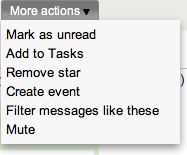
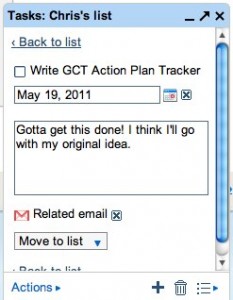
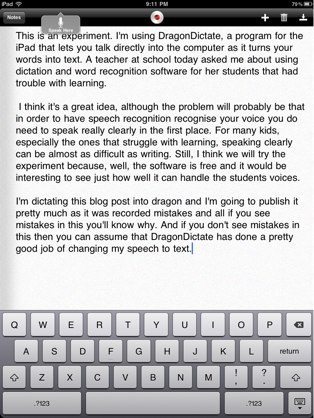 This is an experiment. I’m using DragonDictate, a program for the iPad that lets you talk directly into the computer as it turns your words into text. A teacher at school today asked me about using dictation and word recognition software for her students that had trouble with learning.
This is an experiment. I’m using DragonDictate, a program for the iPad that lets you talk directly into the computer as it turns your words into text. A teacher at school today asked me about using dictation and word recognition software for her students that had trouble with learning.