 One of the most common questions I get asked by teachers is how to include video in their online resources. Whether it’s including video clips in Moodle or embedding a video into a wiki or blog, the use of video can be a powerful tool for helping students learn. As someone once said to me “Give me 3 minutes and the right piece of video, and I can teach you almost anything”.
One of the most common questions I get asked by teachers is how to include video in their online resources. Whether it’s including video clips in Moodle or embedding a video into a wiki or blog, the use of video can be a powerful tool for helping students learn. As someone once said to me “Give me 3 minutes and the right piece of video, and I can teach you almost anything”.
Working with video has a reputation for being complicated. I remember doing an online video project about 13 years ago with a school in Japan and we were literally air-mailing VHS cassettes to each other each because it was the “simplest” way to get the job done. Indeed, it’s true that even just a few years ago, working with video was still relatively difficult… the file sizes are huge, the editing process can be complex, and storing video files for playback on the web has traditionally involved a bewildering array of codecs and other technical-sounding choices. It’s all too much for many people.
Tools like Moodle can handle the inclusion of video in a course. If you can edit your video and get it in the right format, Moodle will usually handle the storage playback for you. Or not. It can be a bit of a lucky dip, and it often requires a disproportionate amount of work that many teachers simply don’t have the time or skills to do.
Enter YouTube. YouTube celebrates its 10th birthday this week, and it would be an understatement to say that it has totally changed the way that regular non-techie people publish video. Thanks to YouTube’s massive backend infrastructure, much of the hard work of uploading, hosting and sharing video online is no longer difficult. I heard recently that there is currently over 100 HOURS of video being uploaded to YouTube every minute, so the amount of content you have access to is truly mind boggling.The fact that so much content is being added to YouTube every minute of every day is testament to just how straightforward it is for “normal” people to manage.
Most people have used YouTube to watch videos. Whether it’s to learn something new by watching a TED Talk, or just to have a giggle at a cute cat video, YouTube has become a repository of just about any piece of video content you can imagine. The thing you should know is that YouTube lets you take just about any piece of video, in just about any format, and when you upload it, the YouTube servers do all the hard work of converting, transcoding, storing and publishing that clip. That’s all the really hard stuff that for so long was the part that made working with video way too hard for many people. Now, if you can click the Upload button, you can publish a video to the world.
But did you know that there are a whole lot of other things that you can do on YouTube?
If you go to www.youtube.com/editor you will find a reasonably capable online video editor at your disposal. Sure, it’s not Premiere Pro or Final Cut, it’s not even iMovie, but for a completely free video editing tool that runs in nothing but your web browser, it’s surprisingly functional. Best of all, you have direct access to ANY video on YouTube marked with a Creative Commons license. And that means millions of videos, on just about any subject. While it’s a great thing for students to be able to capture their own footage, there is an awful lot of useful production you can do with access to the enormous library of YouTube videos without any need for a camera at all. Just search for what you want and drag it to the timeline, then use the trim bars to isolate just the part you want. Or click on the clip to get the scissors tool to split the clip at any point. Or click the magic wand tool to add all sorts of video effects, including image stabilization. Creating a video from the work of others is as simple as dragging the desired clips into place, trimming them down, getting them in the right order and even adding transitions, titles and music. It’s all right there on the webpage. Oh, and of course if you’ve uploaded clips to YouTube previously, you can edit your own videos as well.
For anyone who has been editing video for a while, this is jaw dropping stuff. While it’s a relatively simple editor right now, there’s little doubt that it will get better and better over time. Worth noting is that, because it’s using the massive resources of YouTube’s server farm, the computer you’re editing on does not have to be especially powerful. The servers are doing all the heavy lifting at the other end.
Once you finish editing, you can then publish your work back to YouTube and share it with the world. It’s just ridiculously easy. Once your completed video is back on YouTube you can share it in all the usual ways, including embed code. This brings us back to where we began with this article, with the ability to easily grab the embed code and drop it into Moodle, a wiki or blog, or any website that accepts embed code (and really, these days, that’s just about all of them)
So now you have a video that sits nicely on your blog, wiki or learning management system, powered by the resources of YouTube
What’s the bottom line?
If you want to use video in your teaching resources (and you should be!) then make sure you check out the creative options that YouTube offers. It’s more than just cute cats.

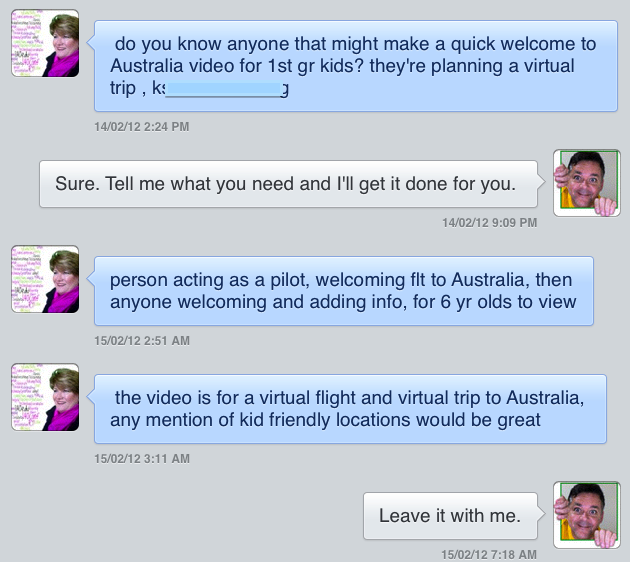 Do I know anyone who might make a quick Welcome to Australia video?
Do I know anyone who might make a quick Welcome to Australia video? When it eventually arrived we set up a date for the shoot. The classroom was transformed into a studio for the morning with lights, camera, and plenty of action. I used
When it eventually arrived we set up a date for the shoot. The classroom was transformed into a studio for the morning with lights, camera, and plenty of action. I used