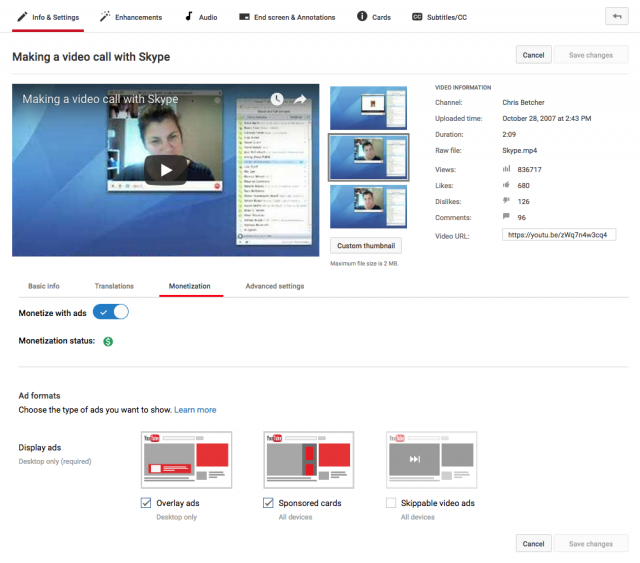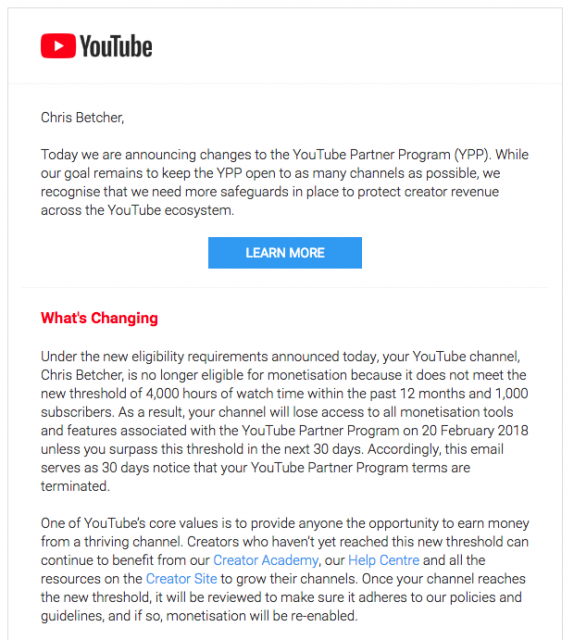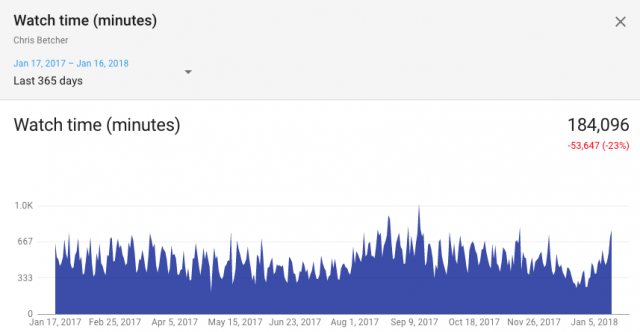YouTube has been around for quite a while now, and apparently I’ve been part of its history for much of that time. The domain, youtube.com, was registered in February 2005 and I joined YouTube just over a year later in May 2006. I uploaded my first video in August 2006. So I guess that makes me an early adopter? Google bought YouTube in October 2006 for USD$1.65 Billion. I recall that the tech press was stunned by the purchase price at the time, as that seemed like a ridiculous amount of money. Of course, by the silly standards of some tech purchases since then (like Facebook’s purchase of WhatsApp for $19 Billion, for example) YouTube was quite a bargain.
YouTube mainly makes money by showing ads, although I must admit I spend pretty much all my YouTube time in Google for Education accounts where there are no ads, or in my personal Gmail account where I pay for YouTube Red, which again, has no ads. So I still get a little surprised when I watch YouTube on someone else’s account and see an ad pop up. I had largely forgotten that there are still ads for most people!
I remember one time, back in about 2007, I made a screencast showing how to use Skype. I was planning a workshop for a conference on the Gold Coast and was planning to demonstrate Skype (which was still relatively young at the time, and still new to many people). Being concerned that the conference wifi might let me down, I prerecorded a screencast of a Skype call with Linda in Canada just in case. (Good thing too, as the wifi was indeed awful). Since I’d already made the video, I figured I may as well upload it to YouTube to share with the world, which I did in October 2007. In the settings for uploaded videos you can turn various features on or off, and I turned on a setting called “monetization” and didn’t think too much more about it. In fact I turned this on as the default for all my videos. You know, just in case.
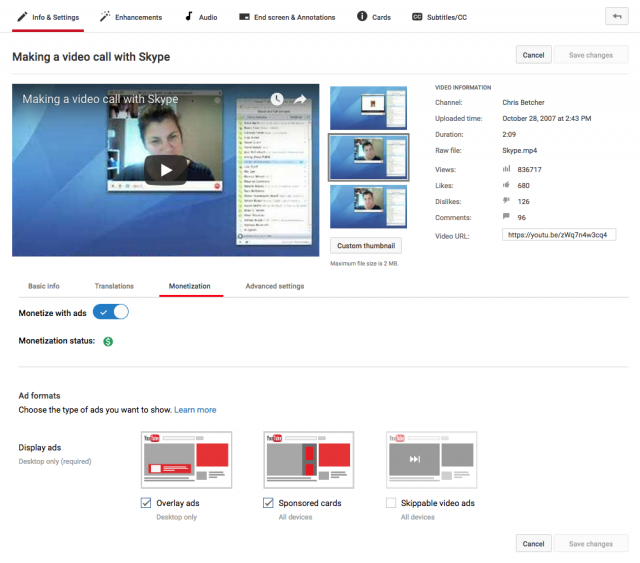
I recall looking at my YouTube account about a year later and seeing that I’d earned something like 28 cents, but I had no idea why. After digging into the settings a bit more I realised that the 28 cents was just from that DAY, and that there were similar amounts being added every day. Now, this is certainly not the sort of income that one retires on, but I must say that over time it did add up to a nice little surprise. I connected my bank account to YouTube and over the next few years I would occasionally get little cha-chings into my account that were never really much, but still nice to receive. As it turns out, that Skype tutorial video was getting lots of views and along with a handful of other videos was mainly responsible for bringing in the “monetization”.
Once you get to a certain level on YouTube, based on number of views and subscribers mainly, YouTube considers you a “YouTube Partner”. I’ve never taken this status super seriously, and anyone who looks at my channel knows it’s a bizarre and eclectic mix of pretty much anything I feel like putting there. There are lots of tech tutorials, but also snapshots taken from my classroom, stopframe animations, videos of my dog being washed, GoPro footage from my motorbike rides, and weird video experiments. As you can see, I like using YouTube, but I’m not really a serious YouTube Creator.
Still, some of the statistics are surprising, especially with the compounding of time. Some of the videos about, well, nothing, have a surprising number of views. For example, that Skype tutorial video has been viewed over 836,000 times. Another video about how latitude and longitude works, which I made for my year 11 class as a bit of a “flipped classroom” resource, has been watched by over 127,000 people. And a short video my students made to talk about their Scratch projects has had over 55,000 views. I know these numbers are nothing compared to lots of other videos on YouTube, but considering it’s just me adding my random crap to YouTube, I still find it surprising.
I got an email from YouTube today explaining that they are changing the terms of their YouTube Partner Program…
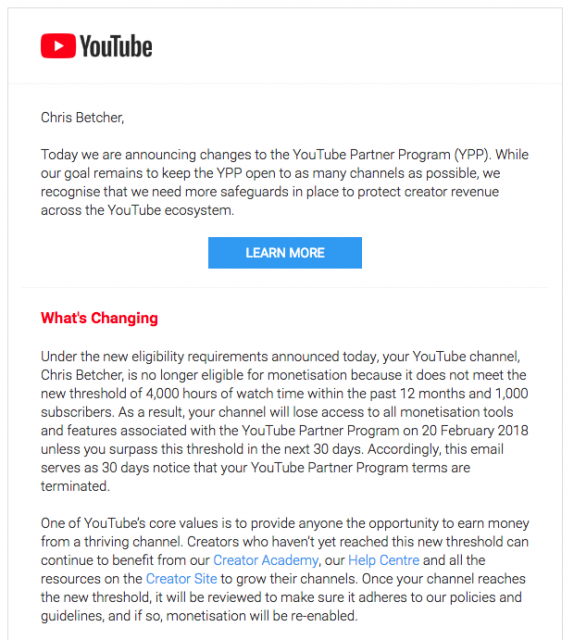
The new baseline is 4,000 hours of watchtime in the past 12 months and 1000 subscribers. According to the analytics for my channel, I have just over 1600 subscribers, but only 184,096 minutes of watchtime (or just over 3000 hours). Not bad for a channel about nothing, but not enough to stay a YouTube Partner.

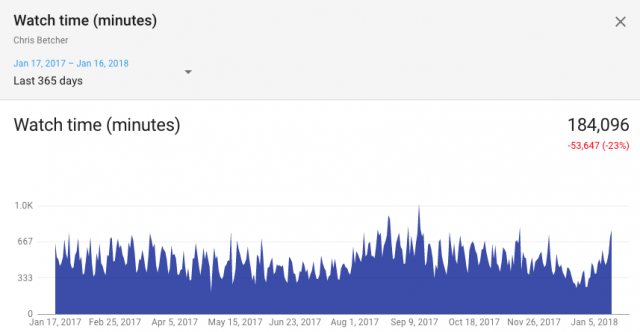
In case you are interested in such things, YouTube also now has a new version of the Creator Studio. This is the back end console for YouTube that tells you all about your videos and their statistics. It’s still in beta, but definitely worth a look. Check it out. It is still missing lots of features (YouTube audio library, Playlists, Live Streaming) so that makes it a deal breaker for me to permanently change to it right now, but you can always switch back and forth between the old version and the new version.
Now go watch some cat videos.